Combine Patterns
Combine Patterns creates one pattern from the selected pieces
VIDEO | Combine Patterns
Combine Patterns creates one pattern from the selected pieces. Combining patterns is required by some features and is a convenience for others. There are some features that work only with one pattern at a time (like Echo) so combining individual patterns is important. Combining patterns sometimes happens automatically. Any time a group of patterns is copied (and pasted) or rubber stamped, the result is one pattern, not multiple. “Save Pattern” also will combine the pieces into one pattern, so it is very important that the pieces are selected in the correct sequence, or there will be jump stitches in the design. The order of selection determines the order of stitching when multiple designs or pieces are involved.
How to Combine Patterns
Select your patterns in the correct sequence they should stitch and combine by right-clicking on the pattern and selecting Combine Patterns, selecting the Combine Patterns icon, or selecting Combine Patterns from the Patterns dropdown menu.
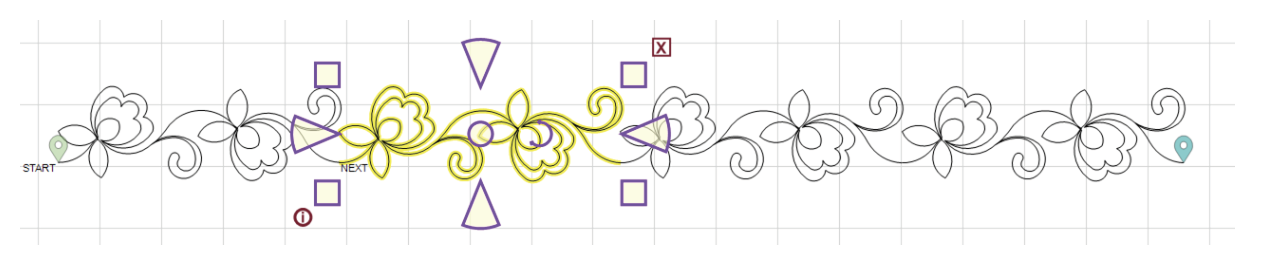
Uncombined Patterns
 Before combining, patterns can be selected individually. Be sure to select in the order they are to be stitched prior to combining. Some features will be grayed out when selecting more than one pattern on the CAD.
Before combining, patterns can be selected individually. Be sure to select in the order they are to be stitched prior to combining. Some features will be grayed out when selecting more than one pattern on the CAD.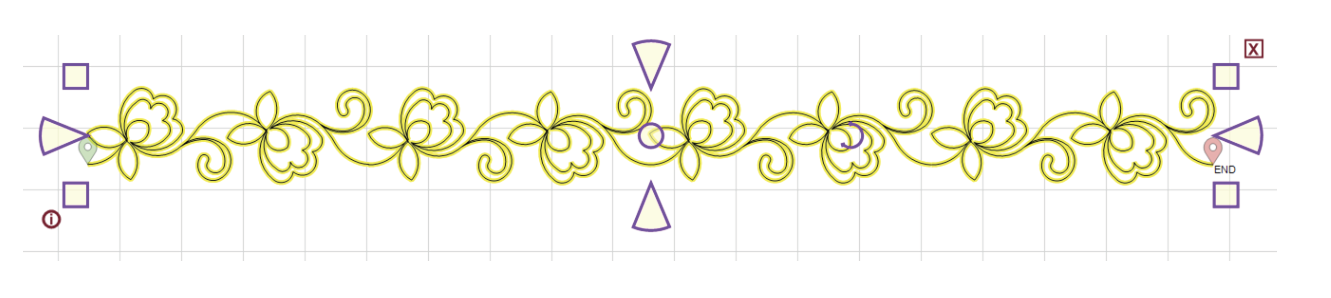
Combined Patterns
 After combining there will be a single pattern. The pieces are considered one design and cannot be uncombined unless an immediate Undo is used or the pattern is divided using Nodes. In addition, features such as Echo will be available in the right-click menu.
After combining there will be a single pattern. The pieces are considered one design and cannot be uncombined unless an immediate Undo is used or the pattern is divided using Nodes. In addition, features such as Echo will be available in the right-click menu.
