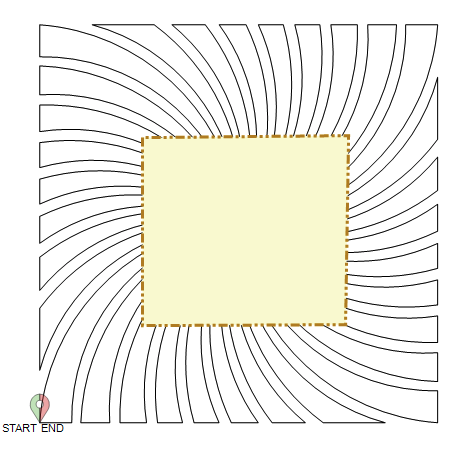Convert
Convert can change a pattern, trim or boundary to a different format
VIDEO | Convert
Convert is a powerful command with many practical applications. Convert can change a pattern, trim or boundary to a different format.
Initiating Convert
Convert tools can be accessed by right-clicking on the pattern, trim or boundary. If converting a pattern to boundary or a boundary to pattern, you can also utilize the Convert icon or the Convert option in the Pattern dropdown menu.
 |
 |
 |
Converting a Pattern |
 |
|
Pattern to Trim The trim is a special type of boundary, and it will prevent any pattern from stitching on the yellow trimmed section. Notice how the center of the pattern is not yellow - this pattern was designed as a ‘donut’ shape. |
 |
|
Pattern to Boundary A boundary is used as a visual reference. After a pattern is stitched, it can be converted to a boundary so the image remains on the screen, and won’t move. |
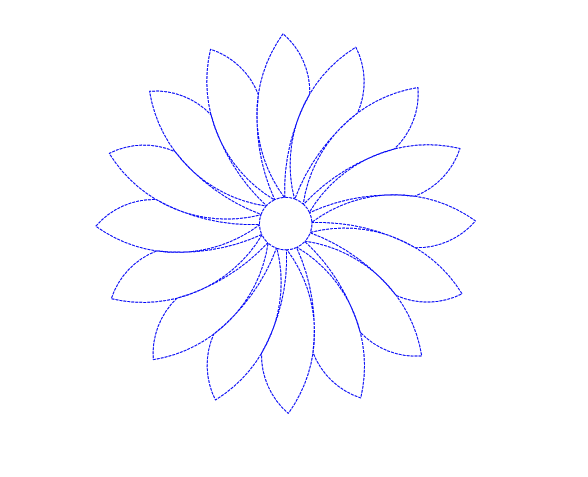 |
|
Pattern to Outline An outline is similar to an echo but there is no extra space added around the original design. The outer points are smoothed, but not enlarged. |
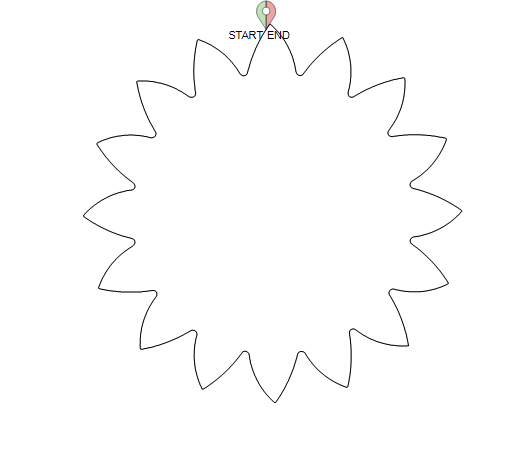 |
|
Pattern to Curve This option was designed for linear patterns, to add pink nodes so the patterns could be divided and modified. In the illustration, the converted pattern was selected, using the Node handles, to show the pink nodes. |
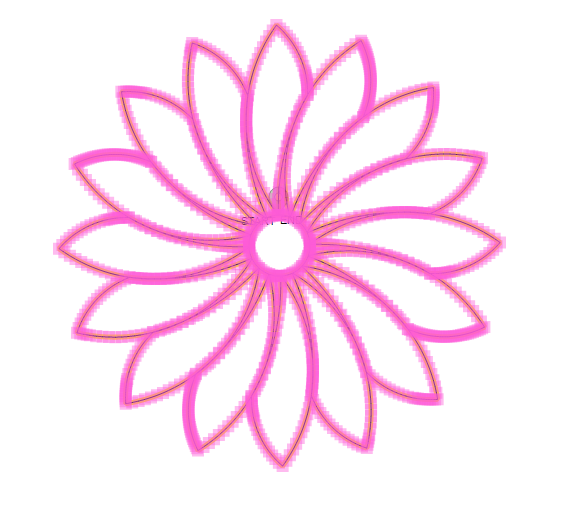 |
Converting a Boundary |
|
|
Boundary to Pattern In this example, the boundary was originally created as a reference for placing patterns. When the boundary is converted to a pattern and stitched, this becomes a technique for Stitch- in-the-ditch. Be careful to stitch very slowly, staying in the ditch. |
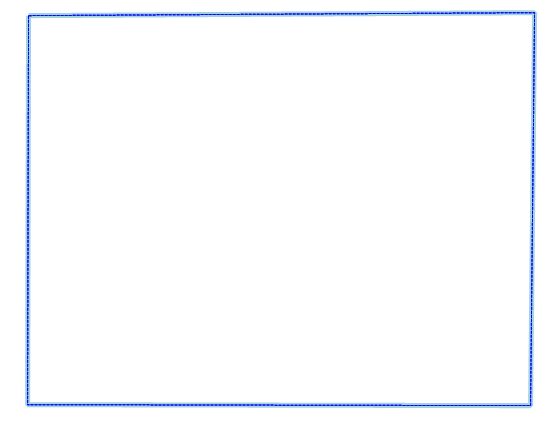  |
|
Boundary to Trim In this example, the boundary was created to place an interior pattern and then converted to a trim. The trim protects the center designs while the background is stitched. |
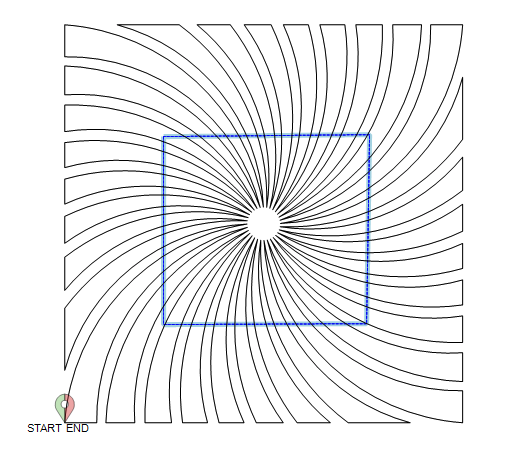  |
Converting a Trim |
|
|
Trim to Pattern On this example the trim was originally defined to protect a section of the quilt from overstitching (i.e. appliqué). Once the background is stitched, the trim can be converted to a stitchable pattern, so the outline can be stitched. |
 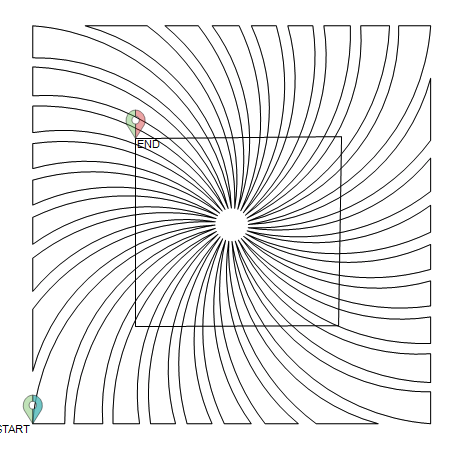 |
|
Trim to Boundary Once the background is stitched, the trim can also be converted to a Boundary as a visual reference. |
|
Converting Points to Arcs
When a pattern is modified, CS sometimes re-creates the pattern using polylines, which is a series of points, connected by little lines, not arcs. This is efficient but sometimes difficult to adjust. Converting polyline patterns to arcs changes some of the lines to arcs, making the pattern easier to manipulate. These arcs and nodes are visible when the pattern is selected using the Nodes View handles.
| Converting Points to Arcs | |
|
In this example, a pattern was converted to an outline which is made up of only polylines. The outline polylines are visible when selecting the Nodes Mode handles. The polylines are represented by pink nodes. |
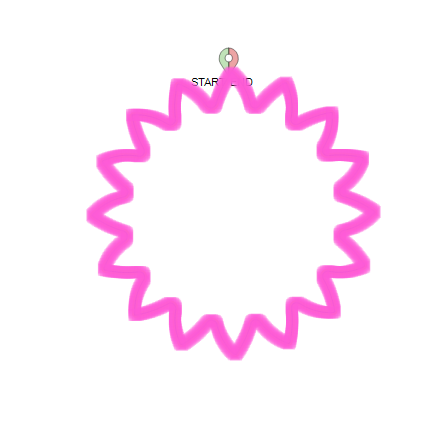 |
| Converting it to arcs changes some of the points to arcs, as shown when the pattern is selected using the Nodes handles. To convert, right-click on the pattern and select Convert and Points to Arcs. | 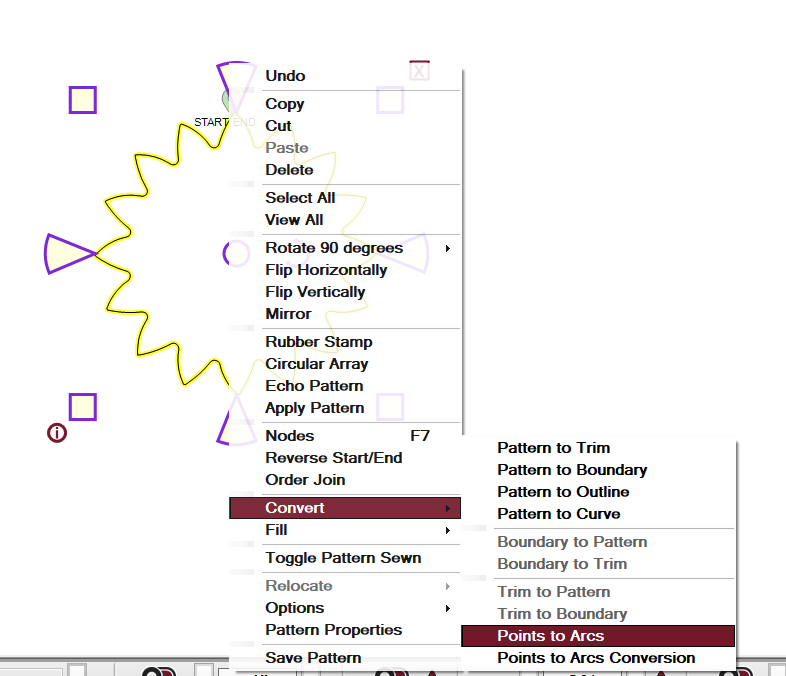 |
| As seen with the Nodes View, the outline is now comprised of both polylines and arcs, making it easier to manipulate. | 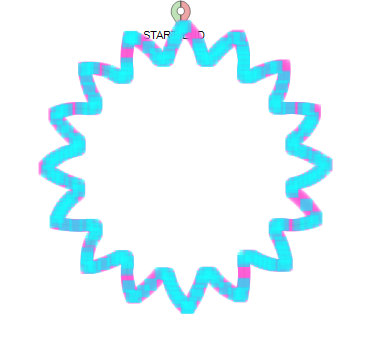 |