Edit Commands
Explore the commands available under the menustrip Edit Menu
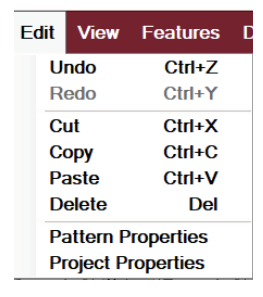
Edit commands have become almost universal. CreativeStudio uses these standards whenever possible, but has included a few extra commands for editing pattern and project details that are unique to CS.
VIDEO | Edit Commands Preview
Undo |
Will reverse (or back-up) a step. It helps us when we make a mistake, but it is also useful when trying different iterations of style, space and size. Undo recognizes changes made to objects on the CAD screen, but not changes made to numeric values in project or pattern Undo can also be found as an icon for the menu strip. |
Redo |
Will reverse the most recent Undo. (Shortcut is Ctrl+Y). |
Cut |
Will remove the selected object from the CAD, but there is Cut can also be found as an icon for the menu strip. |
Copy |
Will make a copy of the selected pattern(s), ready to paste it elsewhere as needed. CS now allows patterns to be copied from one quilt group, and pasted into another quilt group, or even into another project. Copy can also be found as an icon for the menu strip. |
Paste |
This option will allow the cut (or copied) object(s) to be positioned and placed multiple times if needed. If multiple patterns were selected (with cut or copy) the pasted version will have combined them into one pattern. When Paste is initiated, the cut (or copied) patterns appear to be attached to the mouse pointer. Move the pointer (and patterns) to the desired location and left-click to place them. Repeat as often as needed. When done, right-click to end the paste process. Paste can also be found as an icon for the menu strip. |
Delete |
Will delete the selected object. (Keyboard shortcut is the Delete key). |
Pattern Properties |
Access the properties of the selected pattern. See the section on Pattern Properties for details. |
Project Properties |
Access the properties of the current project. See the section on the Project Tab for details. |

 properties. (Shortcut is Ctrl+Z)
properties. (Shortcut is Ctrl+Z) still a copy of it being retained (clipboard) so it can be pasted somewhere else. (Shortcut is Ctrl+X).
still a copy of it being retained (clipboard) so it can be pasted somewhere else. (Shortcut is Ctrl+X). (Shortcut is Ctrl+C).
(Shortcut is Ctrl+C). (Shortcut is Ctrl+V).
(Shortcut is Ctrl+V).