Elevate Smart Sync
Smart Sync gives you the ability to sync selective portions of your pattern library. When Enabled, only patterns in your Elevate Collection will be synced to your Elevate Stitcher. If you have more than 1,000 patterns then this is recommended.
Introduction to Smart Sync
Instructions
Smart Sync gives you the ability to sync selective portions of your pattern library. When Enabled, only patterns in your Elevate Collection will be synced to your Elevate Stitcher. If you have more than 1,000 patterns then this is recommended. More than 1,000 may induce tablet lag.
-
Log into your PatternCloud account
-
Go to My Cloud, Stitchers (as shown)
-
You should see
an Elevate listed.
(If you do not go
to your tablet’s Elevate app, Pattern Manager, Sync, click Register then Sync Patterns.) -
Check Elevate Selective Sync
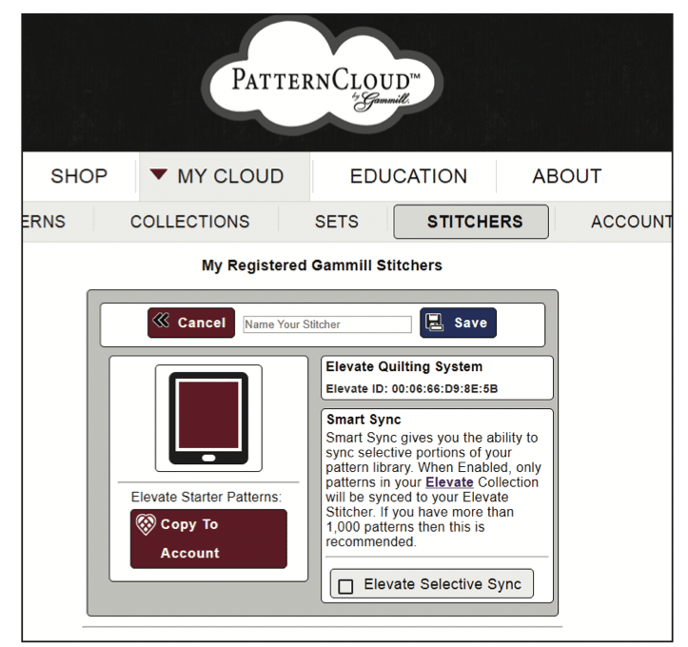
-
Go to My Cloud, Patterns pick a pattern you want to Sync
-
Click Edit Tags
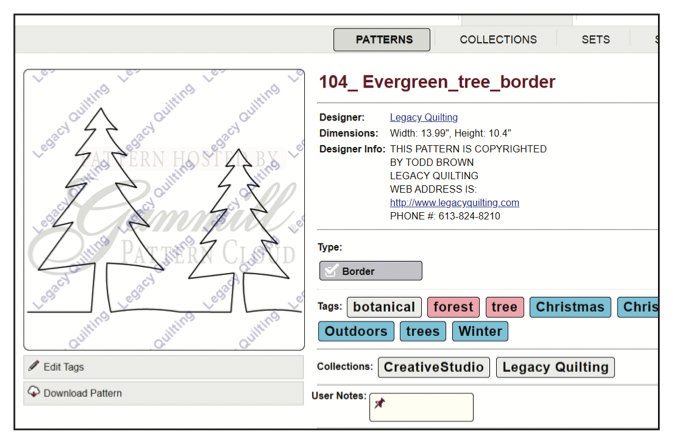
-
In the Collections field type “Elevate”, then click +Collection
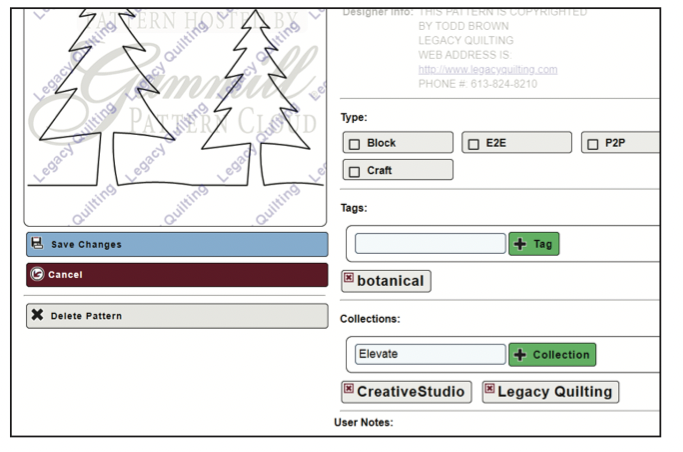
-
Click Save Changes. In the Elevate app, sync and if this pattern is not already on your tablet it will sync, but other new patterns not in the “Elevate” collection will not sync.
