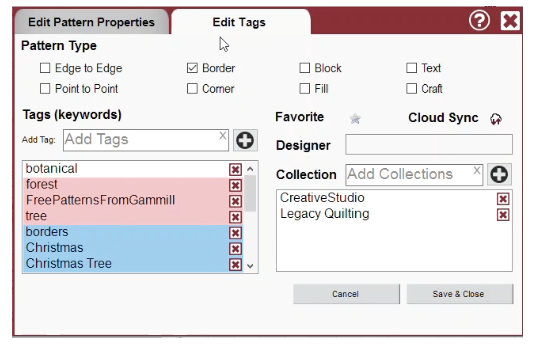Introduction to Pattern Menu
A look at the options available to manage individual patterns including the pattern menu
Introduction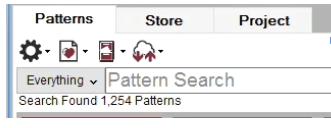
Along the top of Pattern Manager in CreativeStudio are three tabs used to access your patterns. The first manages all your patterns, the second helps you navigate the pattern store, and the third manages just the patterns you have selected for the current project. First, we will look at the options available to manage individual patterns.
VIDEO | Patterns Tab Settings
Manage an individual pattern in your Patterns Tab by right clicking to see the pattern options. The options under this menu are:
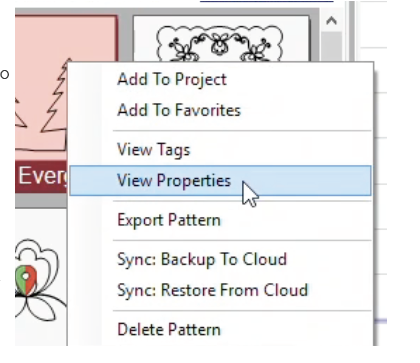
- Add To Project will place a copy of the pattern into the project.
- Add to Favorites will set a favorites tag, which adds a gold star to the pattern image.
- View Tags allows the pattern tags to be viewed, added, updated and/or deleted.
- View Properties allows pattern properties to be viewed or changed. Patterns can always be reset to the designer’s original size by using restore defaults.
- Export Pattern creates a copy of the pattern to be saved in a location you choose. The file type is .gqp (or .gqpx if encrypted).
- Sync: Backup to Cloud will place a copy into your account’s space in the Gammill PatternCloud.
- Sync: Restore From Cloud will refresh your copy with the copy from the account’s space in PatternCloud.
- Delete Pattern will remove the pattern from the visible pattern database. To permanently delete a pattern from your database, click Advanced Search and then check the Deleted for the deleted patterns to appear. Right click the pattern and select Permanently Delete Pattern to completely delete.
Selecting Multiple Patterns
Multiple patterns can be selected at once by holding the Ctrl key down while clicking on each desired pattern or by using the Shift method of selection. For the Shift method of selection, click the first pattern desired then hold the Shift key down  while clicking the last pattern desired. All patterns in the list between the first and last clicked pattern will be selected.
while clicking the last pattern desired. All patterns in the list between the first and last clicked pattern will be selected.
When multiple patterns are selected, the right-click menu will reflect the number of patterns selected and any action chosen (Add to Project, Export, etc) will affect all selected patterns.
Pattern Properties
Clicking View Properties in the right click menu will bring up an Edit Pattern Properties menu. Here, you can adjust the pattern size, the speed and stitches per inch, the tie stitches preferences, the margin around the pattern, and the angle at which the pattern sits. You can also view designer info and notes about the pattern. If making changes, click Save & Close. To return the properties to the original settings, click Restore Default Properties. More about pattern properties can be found in this article.
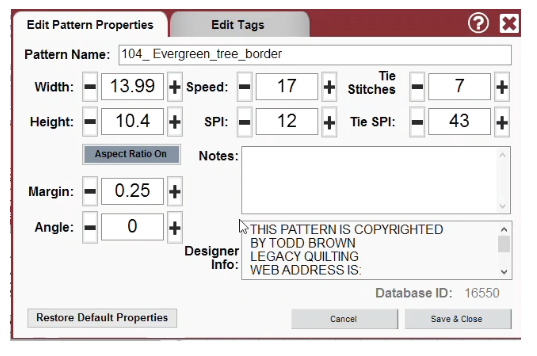
Pattern Tags
Tags are descriptive keywords associated with a pattern that can help you organize and search your patterns. Tags can be added or removed from patterns. More information about Pattern Tags can be found in this article.