Pattern Tags
Learn about pattern tags and how and why to add them to patterns
Introduction to Pattern Tags
Tags are descriptive keywords associated with a pattern that can help you organize and search your patterns. Tags can be added or removed from patterns in your collection.
Accessing Pattern Tags
For patterns in your CreativeStudio database, right-click the pattern in the Patterns tab and choose View Tags in the right-click menu. Choose the Edit Tags tab in the properties window. This box allows you to view, add, update or delete tags. The pattern type, favorites and collections are also editable here.
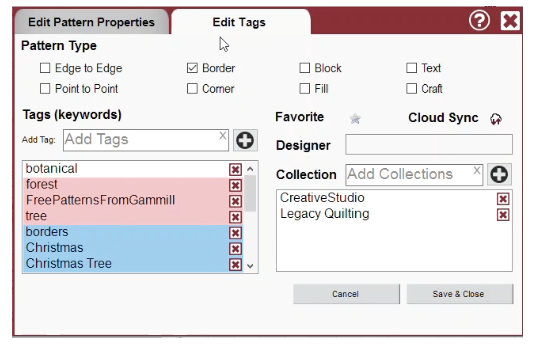
You can also view and edit your pattern tags in your account on PatternCloud.com. You can view (but not edit) the tags of patterns for sale on PatternCloud. To view tags on PatternCloud.com, simply click on the pattern.

Tag Colors
Tags can appear in three different colors: pink, blue and gray/white. The color indicates the source of the tag.
- Cloud Tags: These will appear blue. These are tags that have been approved either by PatternCloud staff or designers. They will be shared with all users who own this pattern on PatternCloud and will be synced if cloud tags is checked in the CreativeStudio sync window.
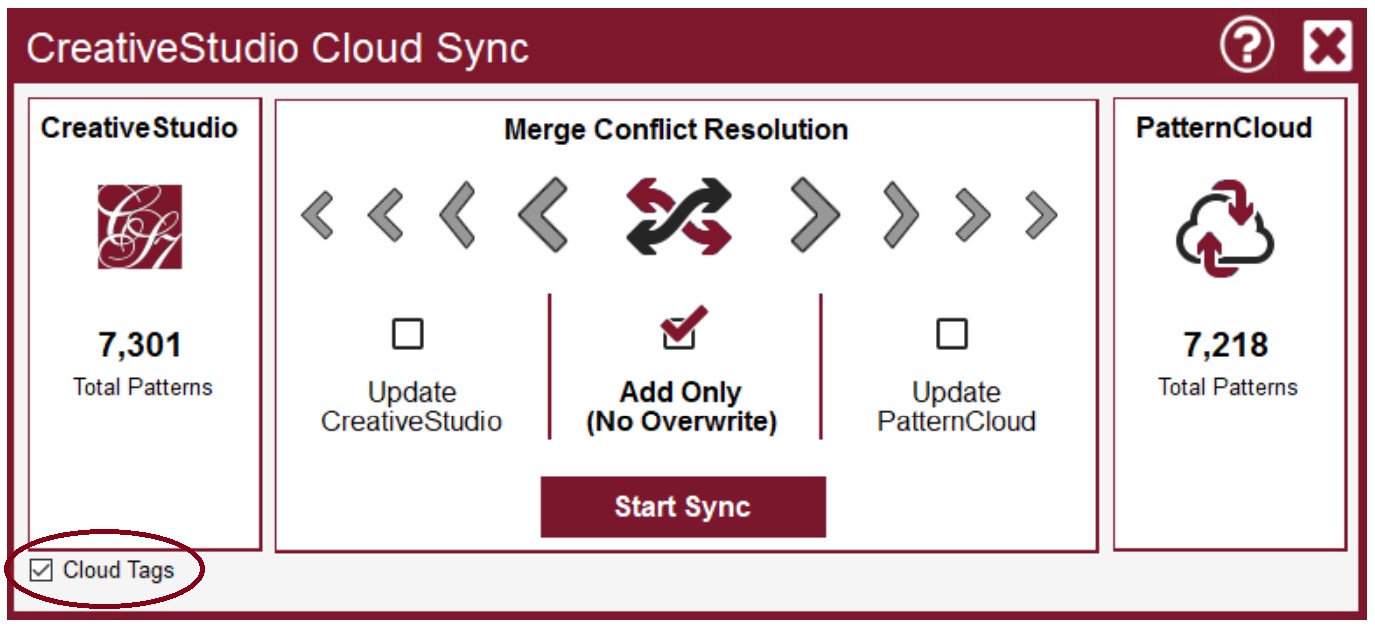
-
Designer Tags: These will appear pink. These are tags that the PatternCloud designer has set. These tags are shared with all users who purchase this pattern and are important for helping the user find the pattern when searching the store.
-
User Tags: These appear in gray or white. These are tags set by the user on their own copy of the pattern.
Note: If there is both a user and a cloud tag or a user and a designer tag with the same text, it will appear gray.
Tagging Patterns Introduction
There are several ways you can add or delete tags from patterns in your database.
- Patterns tab > Manage Icon > Manage Tags
- Designate tags during the save pattern process
- Patterns tab > right-click a pattern > View Tags
- Edit on PatternCloud.com.
- Add tags when importing patterns or folders of patterns
We will explore these methods more in the following text.
Edit Tags Through Manage Tags
One method of tagging patterns and managing tags is to use the option under the Patterns tab. Here, you can search by tags and patterns containing the selected tag will appear on the right. To delete the pattern from the tag group, click the red X on the pattern. To rename a tag, right click on the tag name and select Rename Tag.
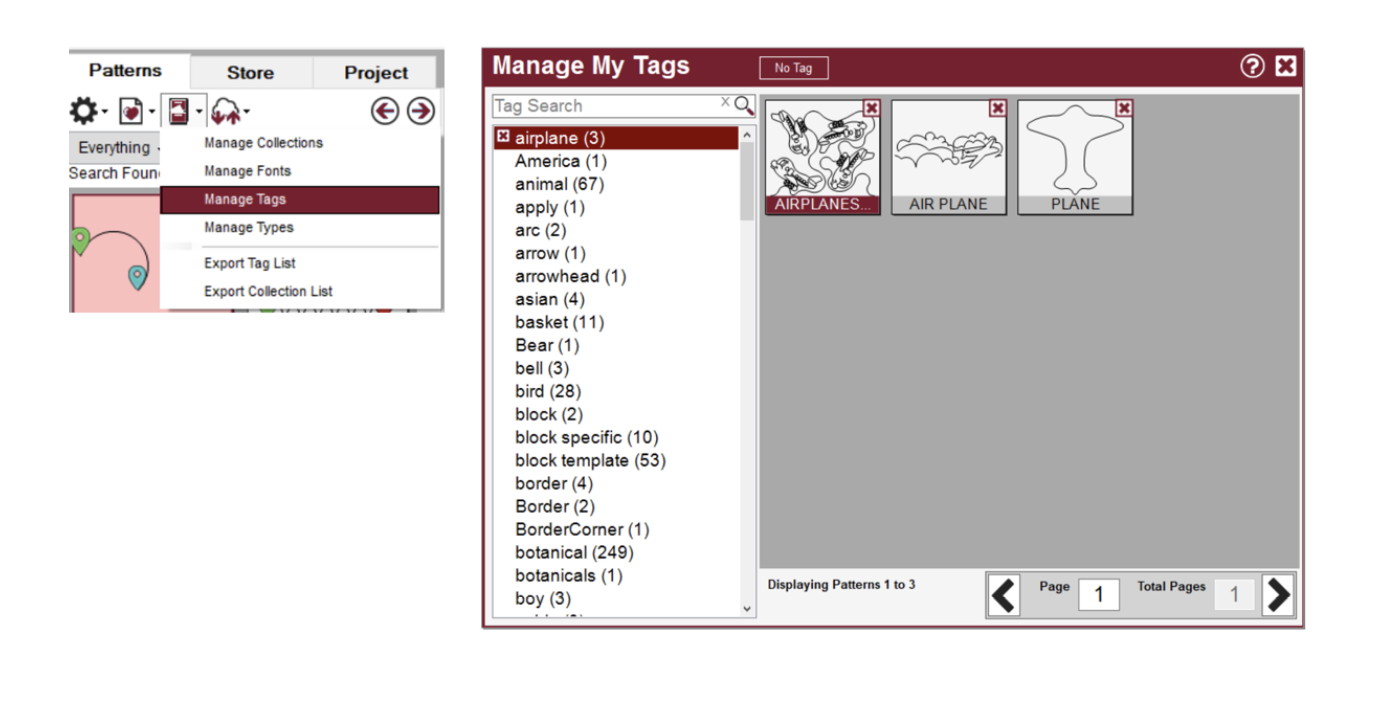
Edit Tags During Save Pattern
When saving a pattern, you can also add or delete tags. To add, type the word in the white box under the header Tags (keywords) and click the plus button. To remove tags, click the red X next to the tag. Click Save and Close to save the changes. Here you can also change Pattern Type and Collections, which are covered later in the manual.
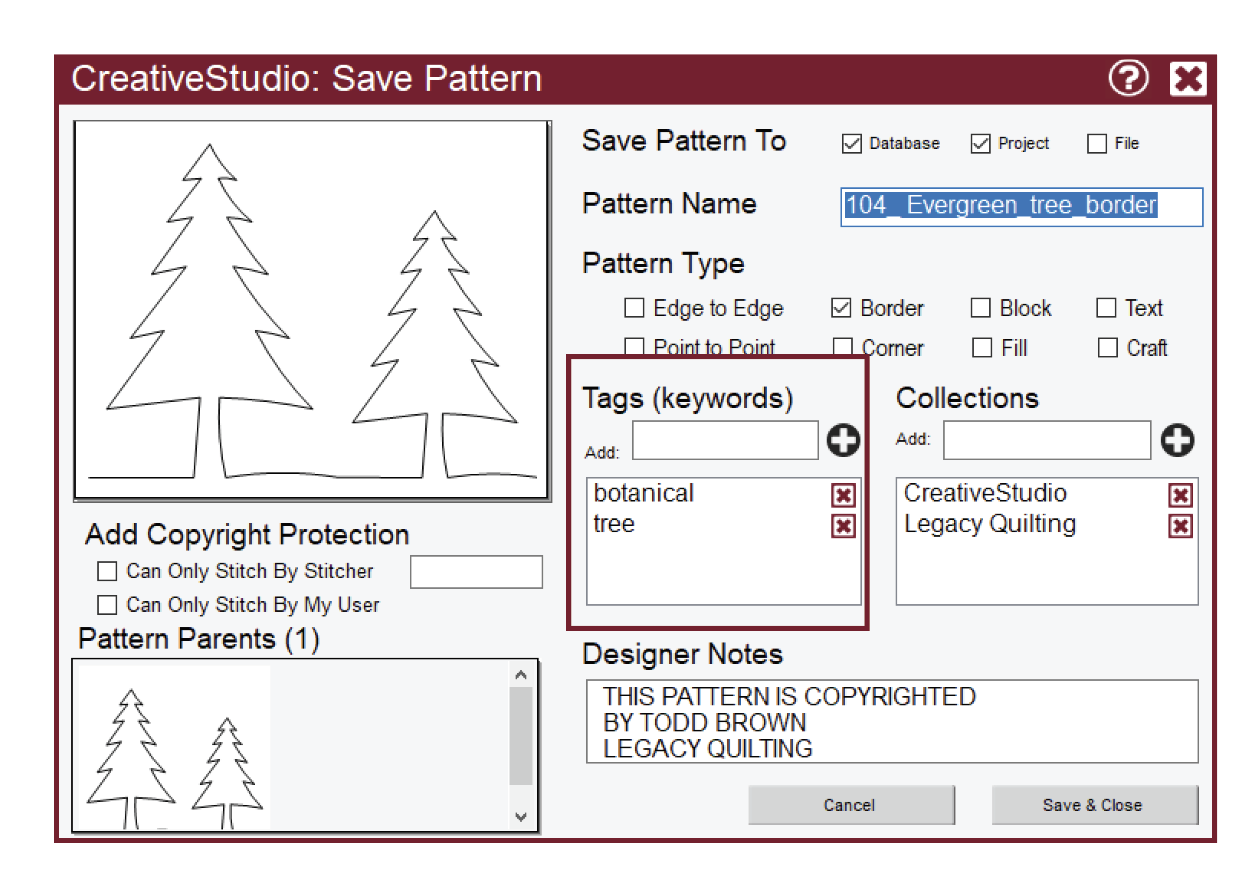
Edit Through View Tags
Tags can also be changed, as can type and collection, by right-clicking on a single pattern and selecting View Tags. Use the same process described above to add, delete and save tags.
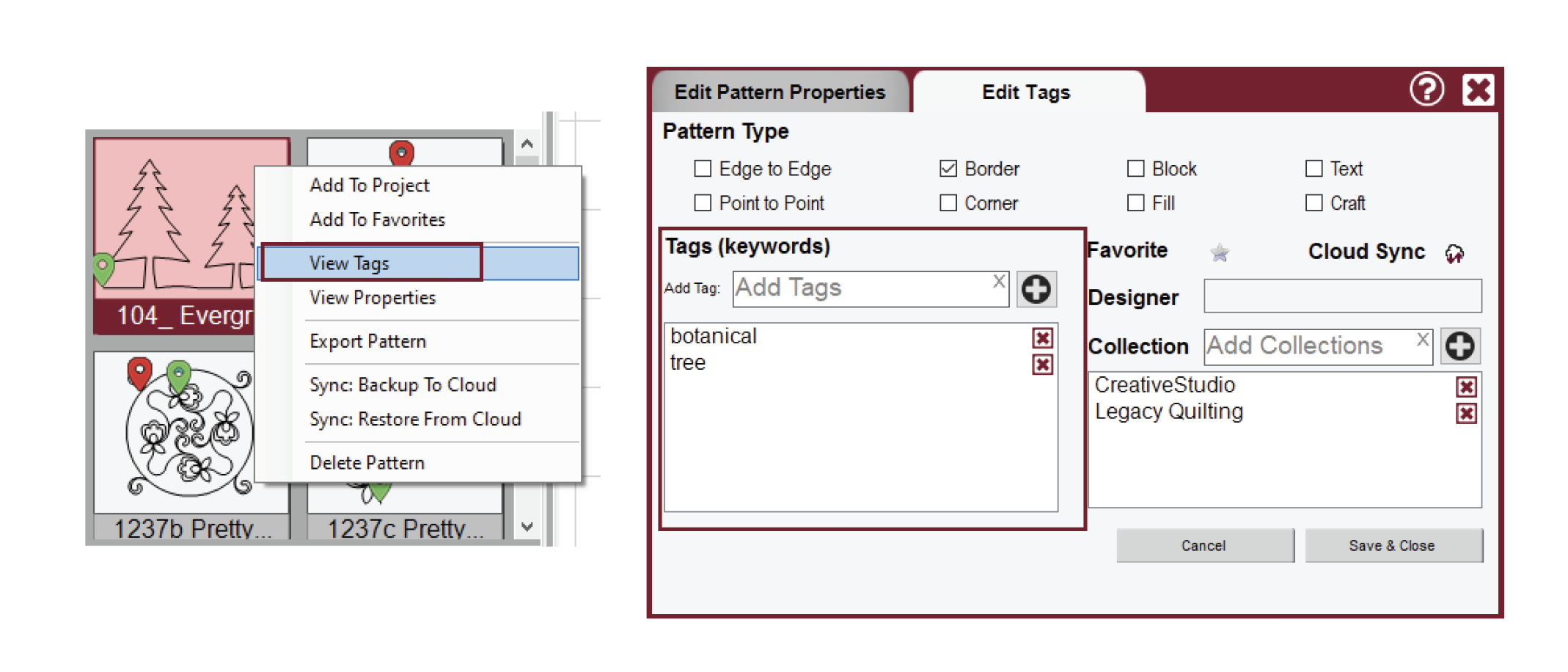
PatternCloud Tags
To edit pattern tags on PatternCloud.com, go to PatternCloud.com and login. Select My Patterns and select the pattern you wish to edit.
Click Edit Pattern Properties (Tags). From this screen you can delete tags by clicking the red x on the tag name or add tags by typing in the word and clicking the green Tag button. Click Save Changes when done.
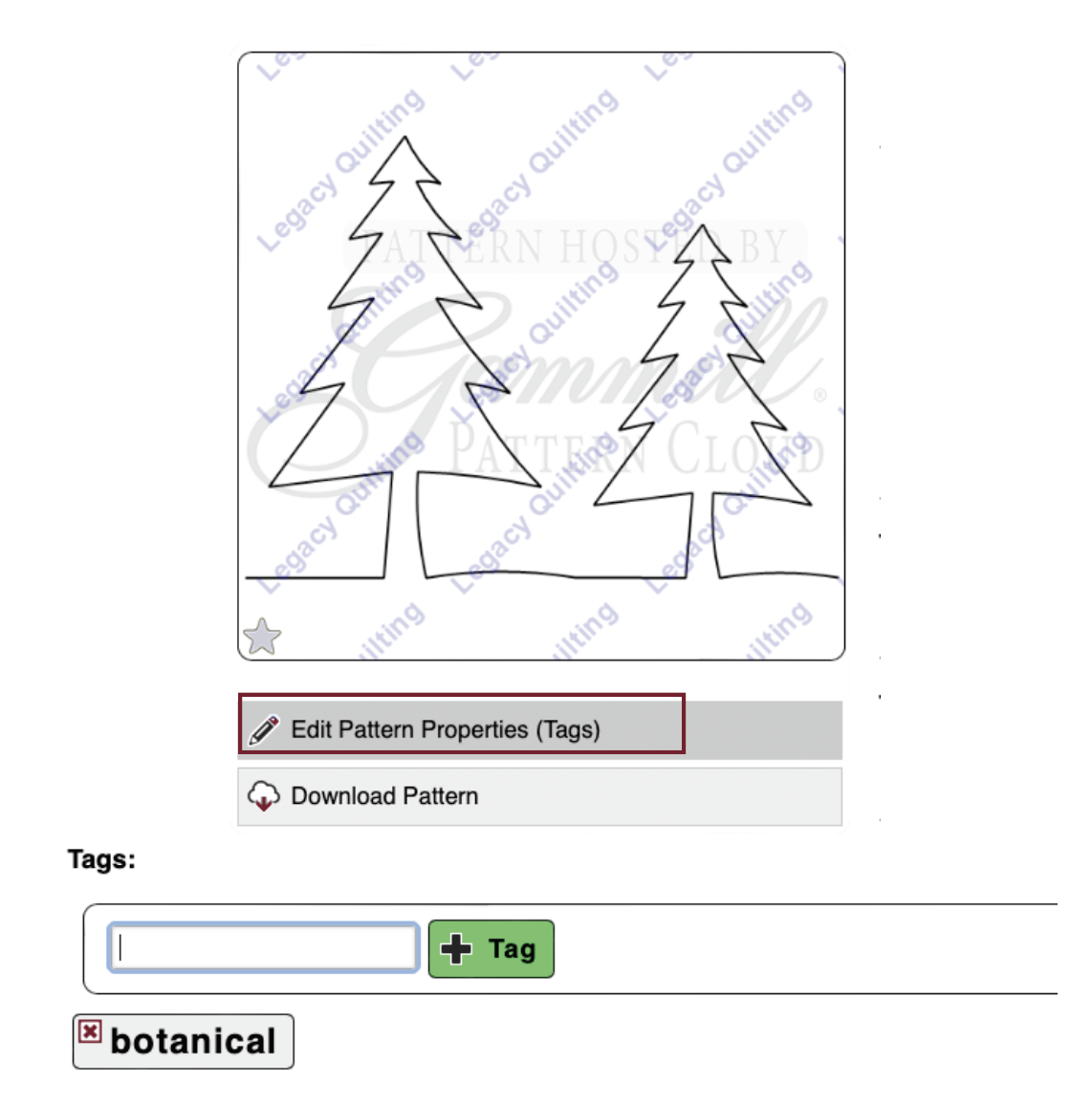
Tags can also be added when importing patterns or folders of patterns. For more, see the article on importing patterns and folders.
