Pattern to Boundary
Pattern to Boundary will move the selected pattern into the selected boundary
VIDEO | Pattern to Boundary
Pattern to Boundary will move the selected pattern into the selected boundary. The pattern is resized to fit the boundary space. There are two methods for resizing the pattern, Standard and Stretch. There is also an Orient Baseline option. All are explained below.
Quick Start Pattern to Boundary
CS can auto-resize a pattern to fit a boundary, and still allow the quilter to make final adjustments.
|
Draw a boundary. In the pattern tab or project tab, highlight the pattern. Note: When a pattern is selected in the pattern or project tab, the background changes color. Select the boundary. |
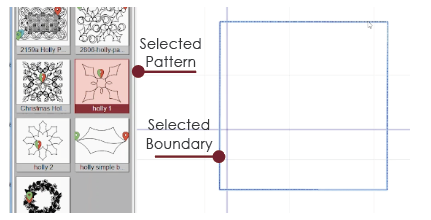 |
|
Click Pattern Boundary icon with the mouse or mode to Pattern Boundary. The pattern automatically scales to fit inside the boundary space. Make any necessary adjustments to the pattern using the handles. Mode to Start Quilting and select it. Pull up the bobbin thread and select Continue. |
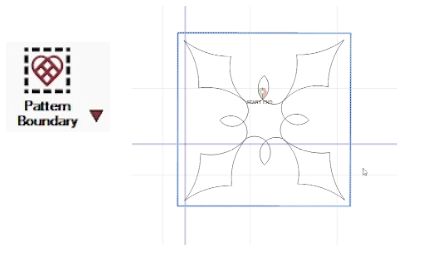 |
|
Once the stitching is complete, use the Bobbin Cut function or take a single stitch and pull up the bottom thread to cut it. Select Continue to go to the next stitchable pattern in your quilting area. |
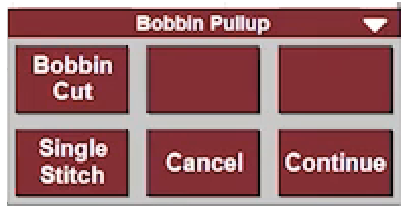 |
Pattern to Boundary Options
The Pattern to Boundary icon has options that affect how the pattern is moved into the boundary.
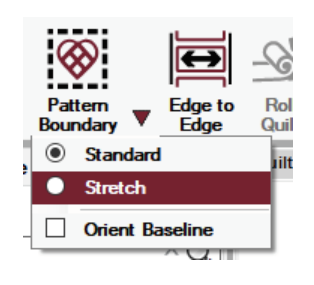 Standard -- means the aspect ratio of height to width of the selected pattern will be maintained, regardless of the shape of the boundary.
Standard -- means the aspect ratio of height to width of the selected pattern will be maintained, regardless of the shape of the boundary.- Stretch -- means the pattern dimensions (height and width) will be changed to fit the shape of the boundary, and could skew the pattern.
- Orient Baseline -- means the pattern will be rotated to match the baseline of the boundary. The baseline of a boundary is determined by the first two clicks when creating the boundary. The baseline follows the angle and the direction of these two selected points.
|
Standard is used when the boundary shape resembles the pattern shape. For instance, when both are square, the pattern is resized to fit the boundary but the pattern image is not changed significantly because they have the same basic shape. |
 |
|
Stretch is used when the shapes are different. For instance, moving a square pattern into a parallelogram will stretch the pattern to fit the boundary. It is important to note that although the Stretch style will try to fill the space, the final outcome might be better if the pattern were moved into a regularly shaped boundary, and then stretched to fit using the Stretch handles. Manual adjustments can also be made. |
 |
|
Regardless of which resizing method is chosen, if Orient Baseline is selected the pattern will rotate so the bottom edge is parallel with the boundary baseline, which is the line defined by the first 2 clicks of the boundary. The baseline features a slightly darker line with an arrow when Orient Baseline option is selected. In this example, the baseline was at the top of the boundary. |
 |
|
If Orient Baseline is off, the bottom of the pattern will be at the bottom of the boundary. |
 |
