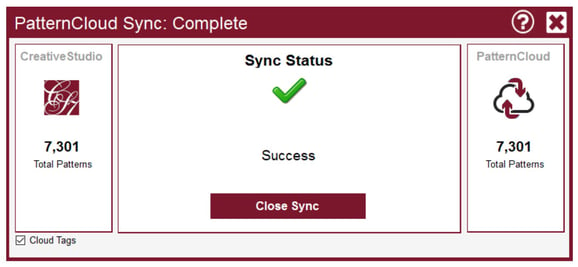Pattern Sync in the Patterns Tab
This process synchronizes the pattern data on all your CreativeStudio devices and with PatternCloud
About PatternCloud
The Gammill PatternCloud is a place where you can safely back up your pattern collection, shop for additional patterns and participate in the tag sharing program. Like all ‘clouds’ there is a process that synchronizes the data on all your devices, based on the dates the files were last updated, and based on which version you consider the ‘master’ and which is the ‘copy’. PatternCloud tools can also be accessed from the dropdown File Menu.
Pattern Sync
VIDEO | Pattern Tab - Sync
Synchronizing all your patterns on all your devices (all your Statler PCs, your SAM PCs, and your backup copy on the cloud) means you no longer need to try and remember to copy a newly purchased pattern to multiple computers. Plus, the cloud will synchronize your pattern tags too, if you choose this option.
To sync, chose Sync from the pattern tab cloud icon drop-down menu.
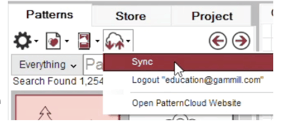
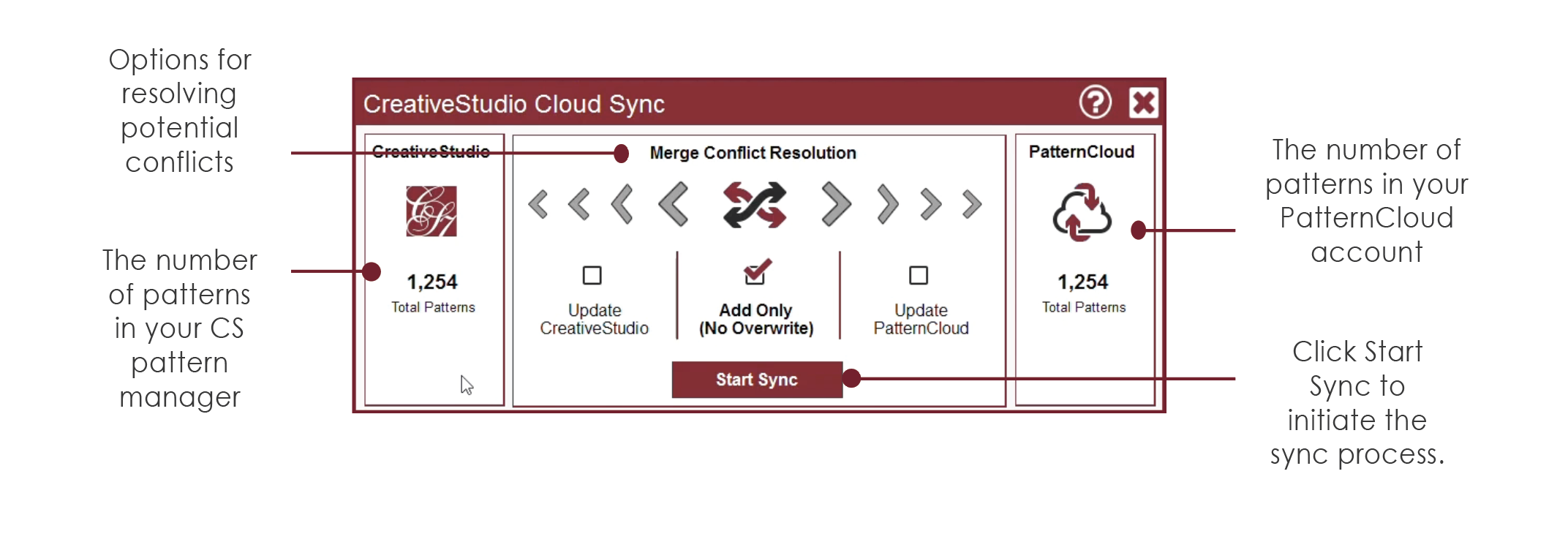
Merge Conflict Resolution
Add Only means both systems are ‘accurate.’ With this option selected, patterns in CS that are not backed up to PatternCloud will be backed up to the PatternCloud. Any patterns in PatternCloud that are not in CS, will be restored to CS. Also, any tags you have added to either PatternCloud or CreativeStudio, will be exchanged and saved on both sides. Nothing gets overwritten and nothing gets deleted.
Update CreativeStudio means if there is a conflict, the PatternCloud is considered the master. With this option selected, all additions of patterns from either side are made. Plus, if sync detects a pattern in CreativeStudio does not match the same pattern in PatternCloud, then it deletes all of the pattern’s tags in CreativeStudio, downloads a restored copy of that pattern from PatternCloud, and saves it in CreativeStudio. This option deletes tags and overwrites the pattern name, type, and other properties in CreativeStudio.
Update PatternCloud means if there is a conflict, CreativeStudio is the master. With this option selected, all additions of patterns from either side are made. Plus, if sync detects a pattern in PatternCloud does not match the same pattern in CreativeStudio, then it deletes all of the pattern’s tags in PatternCloud, uploads a new backup copy of that pattern from CreativeStudio, and saves it in PatternCloud. This option deletes tags and overwrites the pattern name, type, and other properties in PatternCloud.
PatternCloud Tag Sharing
This option allows you to send and receive cloud tags. This means, the tags you have created will be sent to Gammill and may later become a part of that pattern’s official tags. This option will also import any tags from Gammill or the designer that are associated with your patterns.
Sync Summary Report
Once sync is complete, you should receive a summary report with updated counts of the patterns available in your CreativeStudio Patterns tab and on your PatternCloud account. You will now be able to review your patterns and shop for new patterns in CreativeStudio and at PatternCloud.com. The website also creates a safe backup of your patterns.