Project Tab
The projects tab provides details on the current project you have open. When you first open a new project, your projects tab will be empty.
VIDEO | Project Tab Settings
 The Project tab provides details on the current project you have open only. When you first open a new project, your Project tab will be empty.
The Project tab provides details on the current project you have open only. When you first open a new project, your Project tab will be empty.
|
The choices displayed when clicking the Settings (gear icon) are very similar to the Patterns tab, but these apply just to this project. |
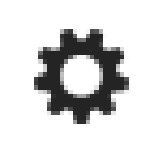 |
|
The Save icon will save the changes to the current project. CS will prompt for a filename if this is a new project. An existing project can be saved under a different name. |
 |
|
The Info icon displays the project properties. These properties are inherited from the defaults (Controller Definition) but can be changed at any time. This is covered in greater detail on the next page. |
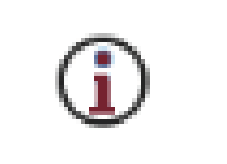 |
|
The Build Pattern Catalog feature is found with the Paper icon. This uses the same process as the Build Pattern Catalog feature, however, this version of the pattern catalog displays only the patterns used in this project. |
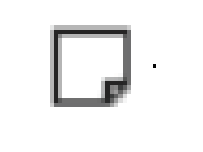 |
Add a Pattern to the Project

There are multiple ways to add a pattern to the Project Tab.
1. Double-click the pattern image in the Patterns Tab
2. Drag and Drop the pattern from the Patterns Tab onto the CAD screen
3. Select a pattern, then right-click and choose Add to Project.
To select multiple patterns, highlight them in the Patterns Tab, (use the Ctrl key to select multiple individual patterns), right click and choose Add to Project. Like many applications, you can also select a contiguous group of patterns by selecting the first pattern, hold the Shift key and click on the last pattern then right click one of them and choose Add To Project. Additional patterns can be added to the project at any time.
Project Properties
When you click the Info icon the Edit Project Properties window displays. These properties are inherited from the defaults or controller definitions but can be changed at any time.
In this window, you can view or change the project name, adjust the speed at which the patterns in the projects will stitch, change the stitches per inch, pattern margins, number of tie stitches, or the tie stitches per inch.
The Edit Project Properties window displays the total stitch count for the project.
Changes to the project properties are not retroactive; meaning patterns added before the change will not take on the new values; those must be changed individually. Patterns added after the change will have the new values.

