Rubber Stamp
Rubber Stamp will make an exact copy of the selected pattern or group of patterns
VIDEO | Rubber Stamp
Rubber Stamp will make an exact copy of the selected pattern or group of patterns. When a pattern is rubber stamped, a copy of it appears to be attached to the mouse pointer and follows the mouse movement, so the copy can be placed on the screen very precisely.
Clicking will place the pattern in the chosen location, and still have another copy attached to the mouse pointer. The copy attached to the mouse pointer can be rotated, using the spacebar, or the numbers 0 or 9. The degrees of rotation can be changed using the pattern right click menu Rotate feature.
Multiple copies can be placed on the screen, until a right click terminates the Rubber Stamp process. If a group of patterns are selected, CS will treat the rubber stamped copies as a combined group of patterns. Each copy placed will be one combined pattern, not separate designs like the originally selected group.
Initiating Rubber Stamp
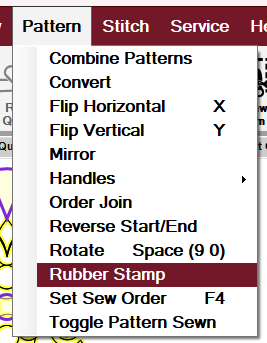 |
 |
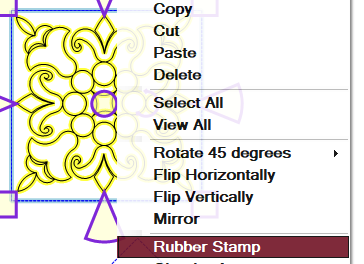 |
| Select Rubber Stamp from the dropdown Pattern menu | Select the Rubber Stamp icon from the toolstrip | Select the pattern (left click) then right click and select Rubber Stamp |
Using Rubber Stamp
| In this example, we will use Rubber Stamp to precisely place the pattern in the identical four boundaries. | 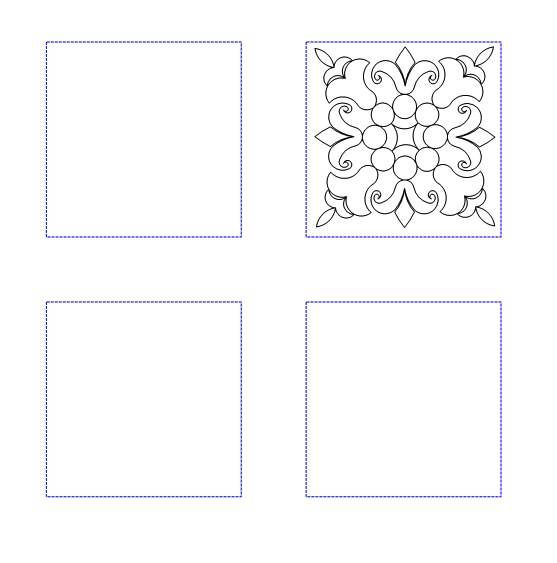 |
| Begin by initiating the Rubber Stamp process. | 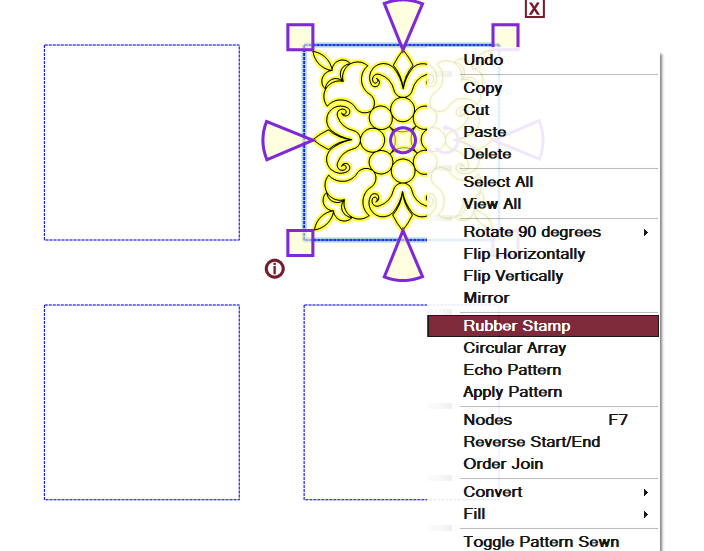 |
| This will immediately load your mouse with the pattern. Use your mouse to preview the pattern location and click to place the copy. | 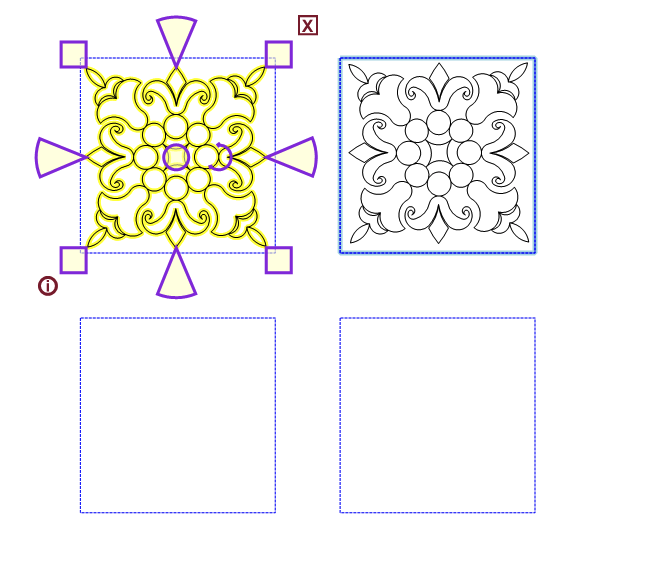 |
| A new pattern will be automatically loaded onto the mouse again for placement. | 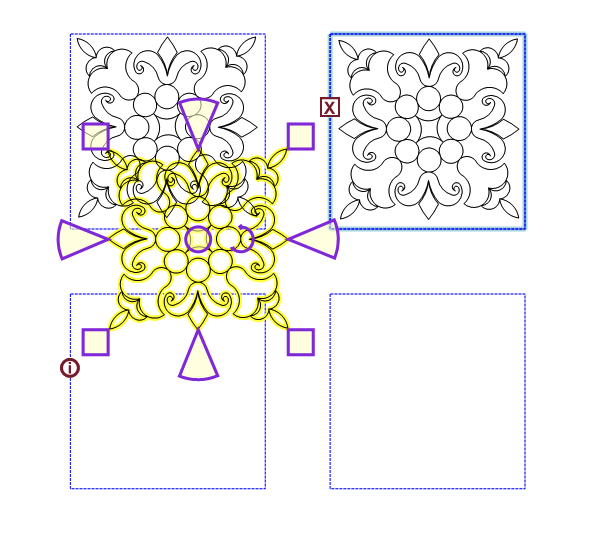 |
| Once the pattern has been Rubber Stamped in all desired locations, right-click to end the Rubber Stamp process. | 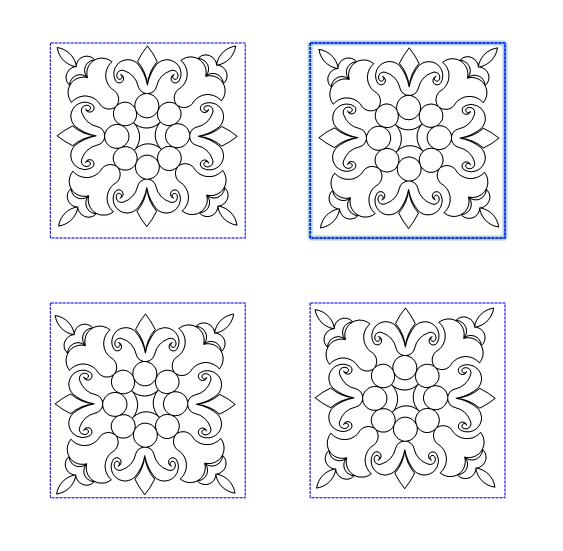 |
| You can also rotate the pattern while performing the Rubber Stamp process. When previewing the location of the pattern, press the 0, 9, or space bar keys on your keyboard to rotate the pattern. Be sure your rotation degrees are set to your desired setting (45 degrees in this example) before rotating during a rubber stamp. | 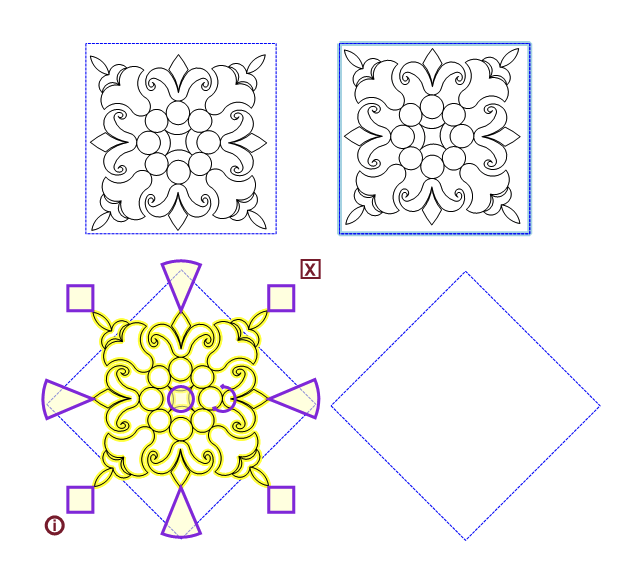 |
| Once the pattern is rotated and placed, another copy of the pattern will appear at the rotated angle. | 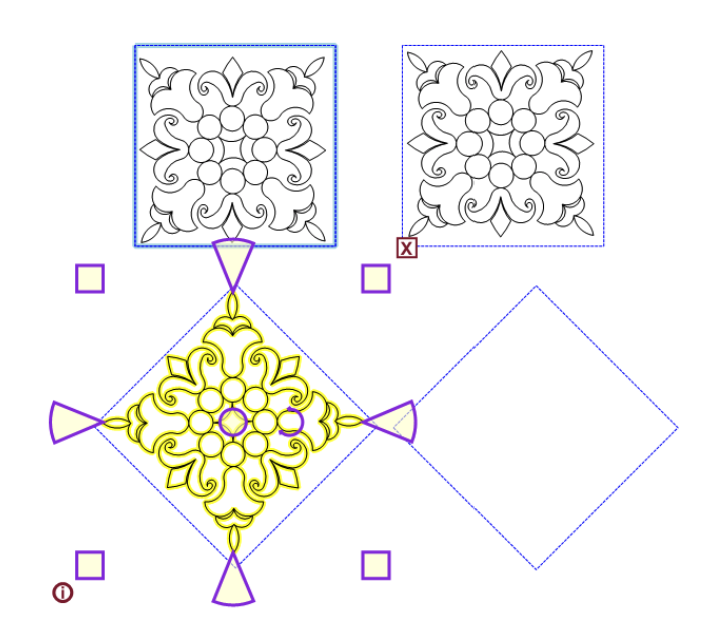 |
| Right-click the mouse to end the Rubber Stamp process. | 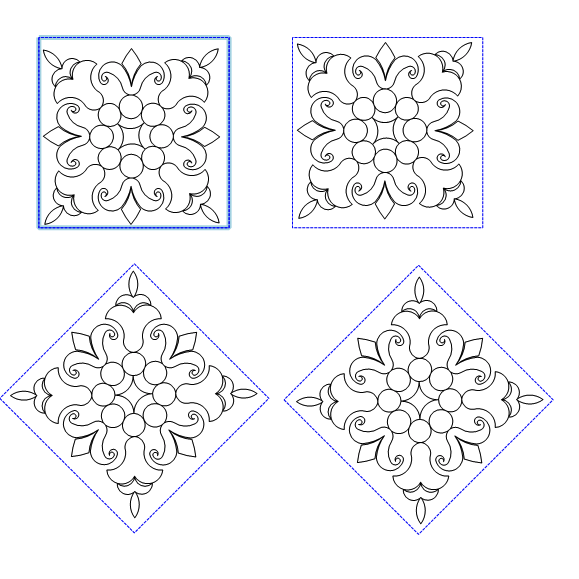 |
