Launch CreativeStudio
Step by step guide to launching the CreativeStudio software
To launch the CreativeStudio software:
|
Double click on the CS7 Icon on your desktop. |
 |
|
A dialog box might appear asking if you want CS to make changes to your computer. If it appears, click Yes. |
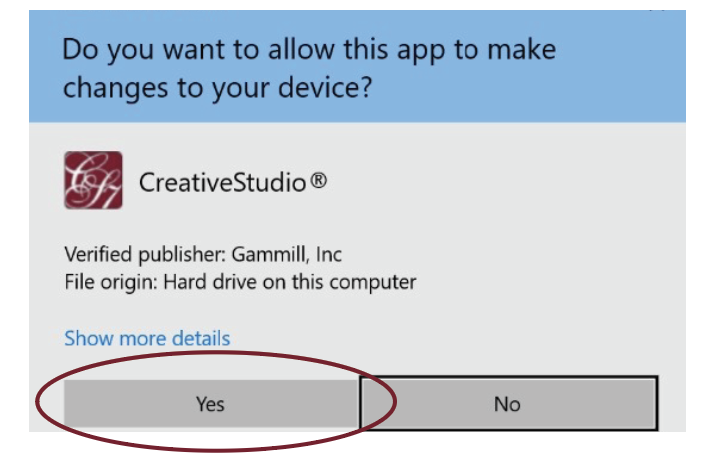 |
|
Click OK to close the informational splash screen. On SAM computers, CreativeStudio is now ready. If you select to “click here” on the splash screen you will be taken to more information about training and education. |
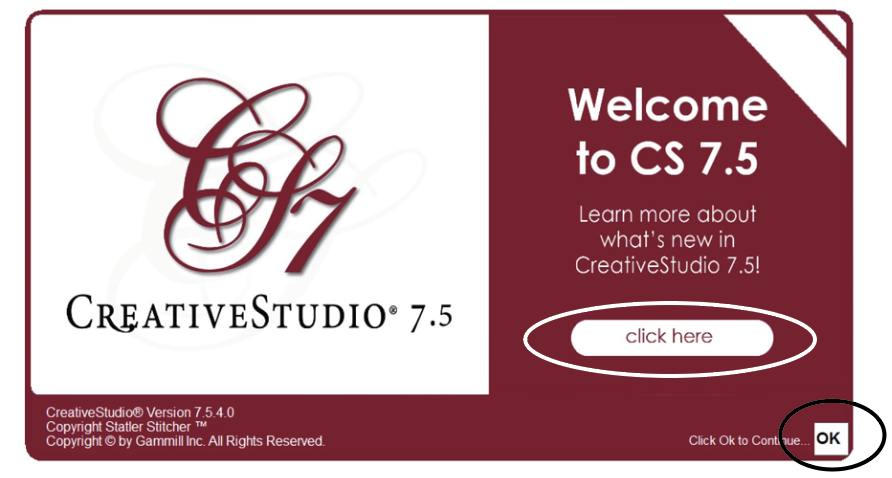 |
|
From the Statler CS, follow the prompt in the lower left corner of the screen. Move the stitcher to a repeatable location. For example, use the upper right corner, all the way up and all the way to the right in a place that you will be able to easily replicate. Notice the green dot below the PROMPTS box. This means the stitcher and controller are connected. A blue dot means stand alone mode, and a red dot is a warning. |
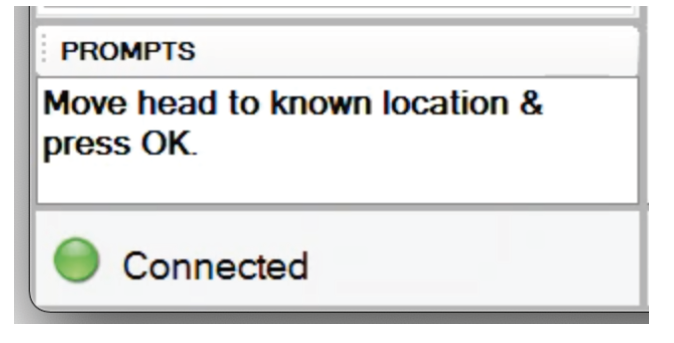 |
|
Click OK on the keypad to set the Origin. CreativeStudio is now ready. See the article on Point of Origin for more information. |
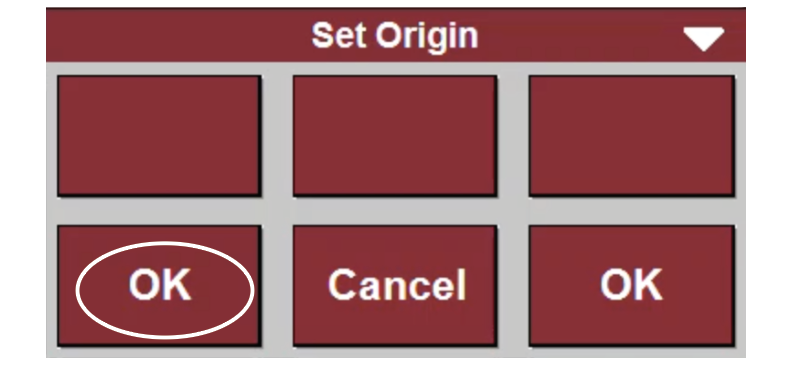 |
