Toggle Pattern
Toggle Pattern means to change the 'sewn' status from Sewn to Unsewn or vice versa
VIDEO | Toggle Sewn/Unsewn
Toggle Pattern means to change the 'sewn' status.
Accessing Toggle Pattern
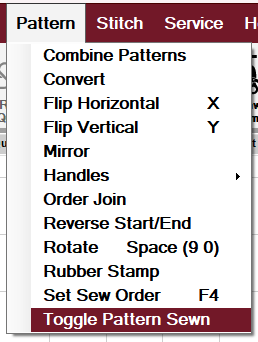 |
 |
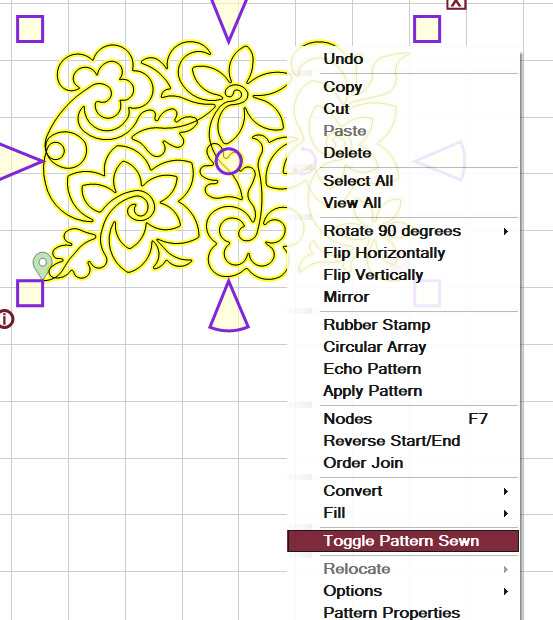 |
| Select Toggle Pattern Sewn/Unsewn from the Dropdown Pattern menu. | Select the Toggle Pattern icon in the toolstrip. | Select the pattern (left click) then right click and select Toggle Pattern Sewn/Unsewn. |
Sewn State of a Pattern
You can tell the state of a pattern by it's color.
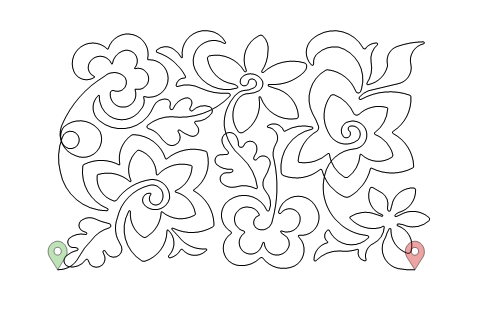 |
A black pattern is unsewn. |
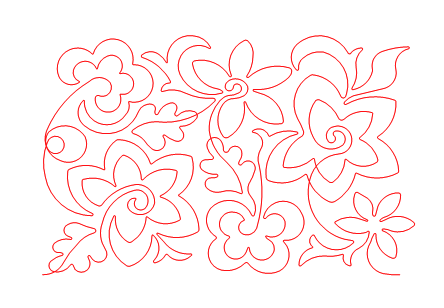 |
A red pattern has been stitched or sewn. |
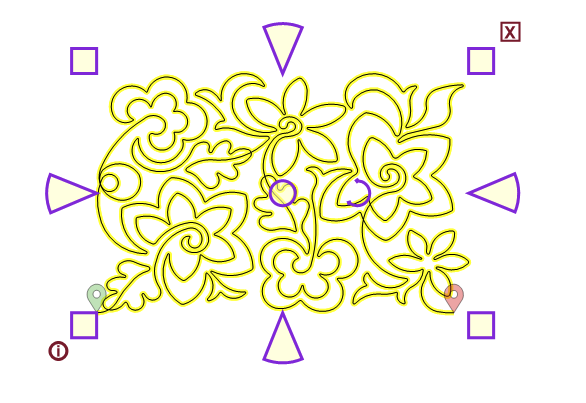 |
A yellow pattern is selected. |
 |
A teal pattern in Edge to Edge setup is unstitched and outside the boundary stitching area. |
Toggling a Pattern or Group of Patterns Sewn or Unsewn
A black pattern can be toggled sewn and a red pattern can be toggled unsewn. Being able to re-use patterns by changing the status from sewn to unsewn is a real timesaver.
Toggle Sewn Example
Toggling a pattern (or patterns) sewn can be a simple way to prevent a pattern from stitching when the pattern is outside your boundary or stitching area. That way the pattern does not need to be removed (deleted) from the screen.
| In this example, our boundary marks our switchable area. Notice that part of the top row of patterns and part of the bottom row of patterns are outside the quiltable space. We can use the Toggle Sewn option to prevent these rows from stitching. | 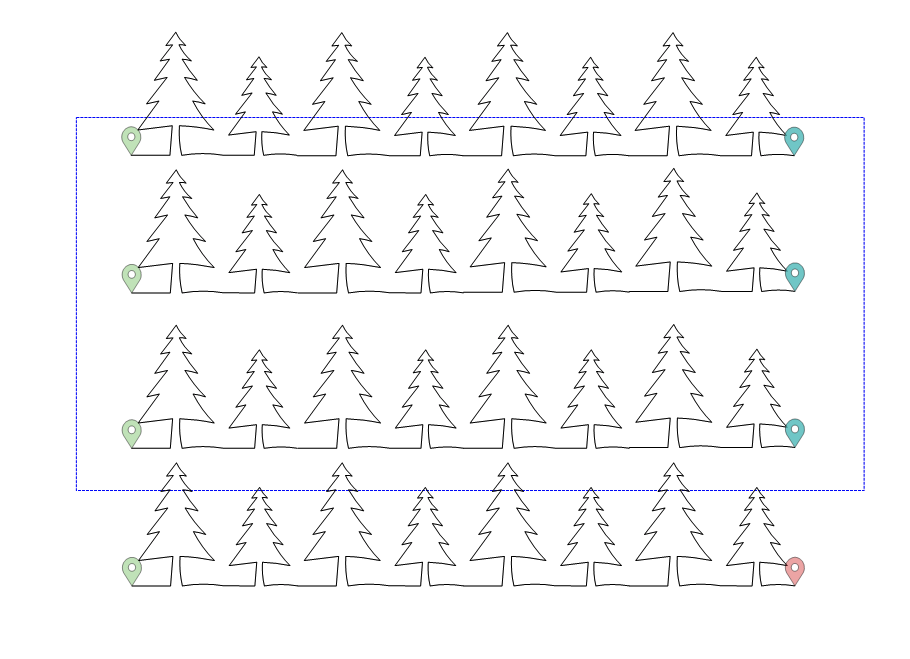 |
| First, select the top row of patterns. Right click, and select Toggle Group Sewn. | 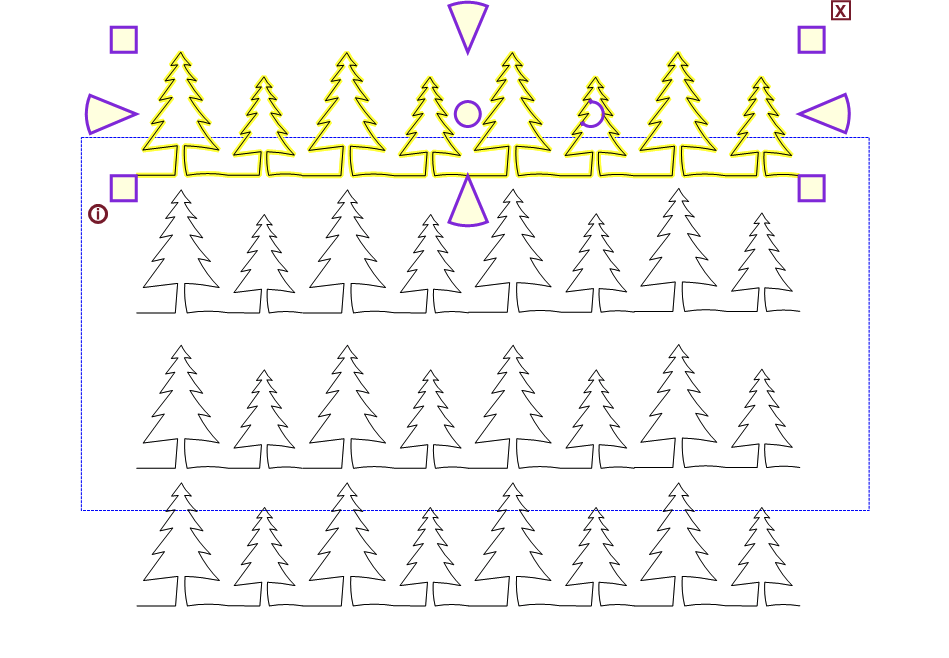 |
| The top row of patterns is now red, indicating that it has been designated as sewn. We will repeat this step with the bottom row of patterns. | 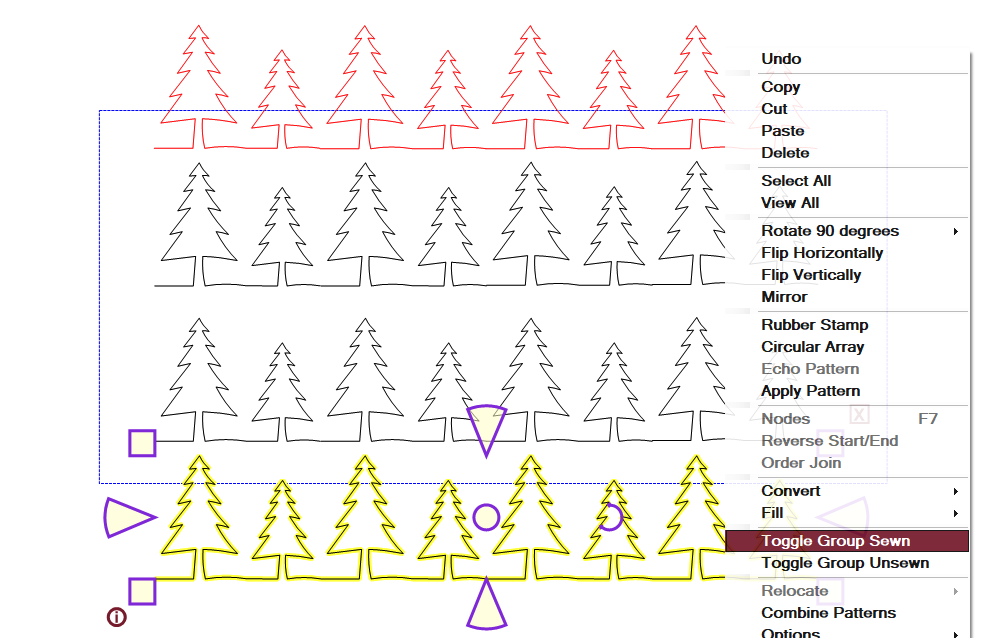 |
| Now both the top row and bottom rows have been toggled as sewn indicating to CreativeStudio that they do not need to be stitched. | 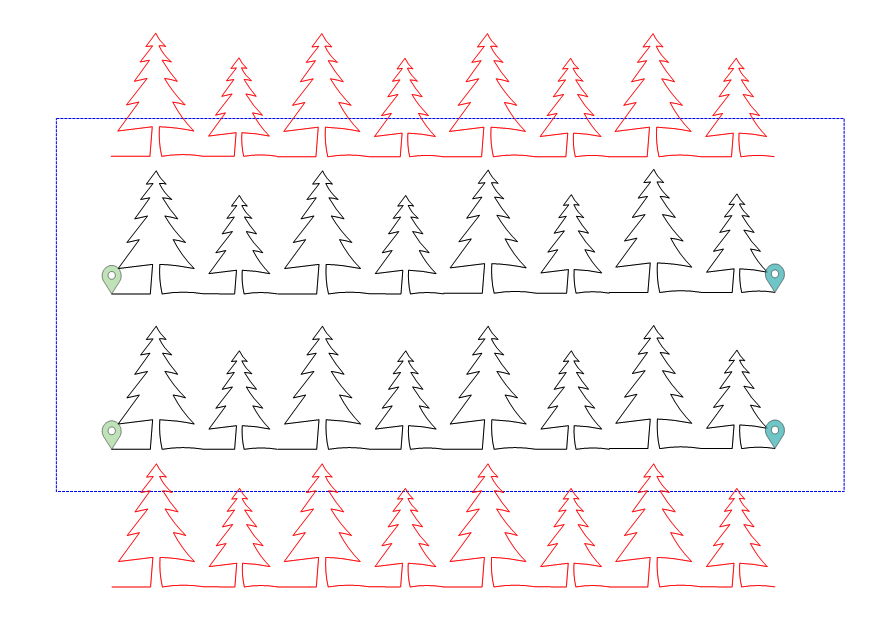 |
Toggle Unsewn Example
Toggle pattern unsewn can be helpful to re-use a pattern. In this example, we have an edge-to-edge where our patterns do not reach the end of our quit. We can select the last row of patterns and right-click, then select Toggle Group Unsewn. We now have another row of patterns available to stitch. Roll the quilt, position the head and use Roll Quilt. You'll be prompted to repeat the Mark End of E2E Quilt process to mark the new end of the quilt before stitching.

For another example of using Toggle in Edge to Edge Mode see the video ' Too Much or Too Little Pattern in E2E' in the Edge to Edge Troubleshooting Section.
