Updating the Software
Access the About This App selection to learn information about your current version of the Vision™ 2.0 application and check for software updates.
General Navigation and Updates
To leave any secondary screen and return to the main screen, press the left arrow in the top left corner of the screen.
Check for Updates
Access the About This App selection to learn information about your current version of the Vision™ 2.0 application and check for software updates.
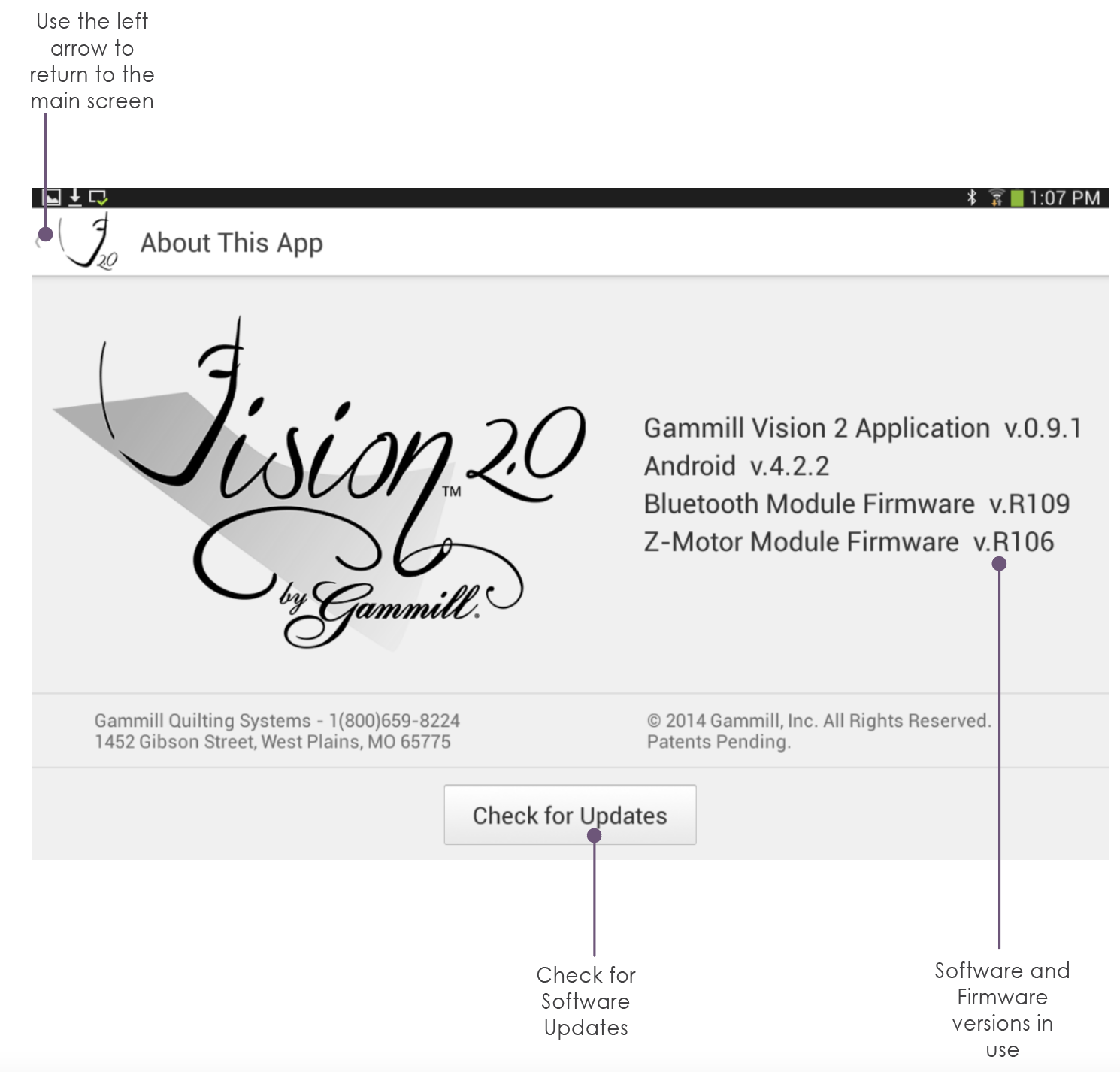
Updating the Software
This function requires the tablet to be connected to the internet through a user-supplied wireless network. For information on how to do this, consult the documentation that came with the tablet or see the enable wireless on tablet section in the Vision 2 Service manual for additional information.
To check for updates:
Make sure the tablet is connected to the internet.
Touch the Check for Updates button.
Notice an update window opens indicating whether or not an update is available.
If no update is found, a message will pop up to let you know.
|
To update the Vision 2.0 Application |
|
|
To update, touch the YES button. |
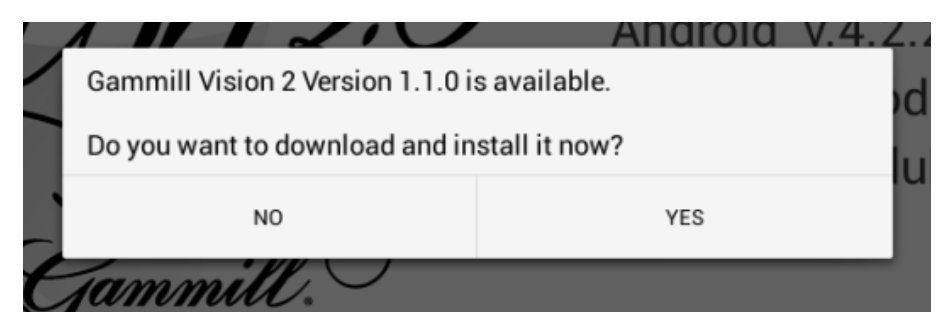 |
|
Please wait while the app is downloading from the Gammill website. The download may be canceled at anytime by pressing the Cancel Download button. |
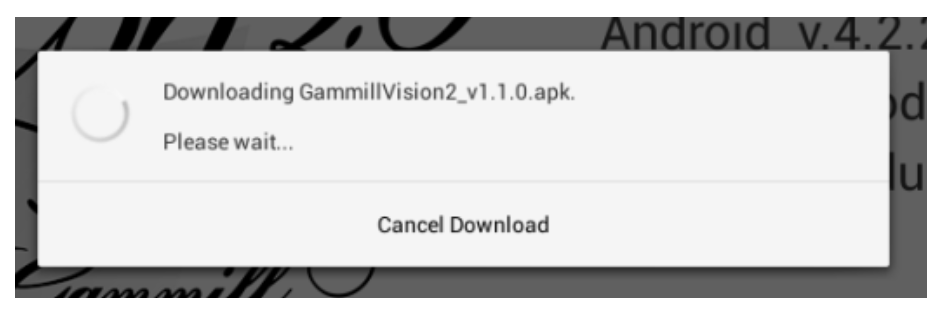 |
|
Once downloaded, a window will appear for permission to install the update. Press Install to begin the update. |
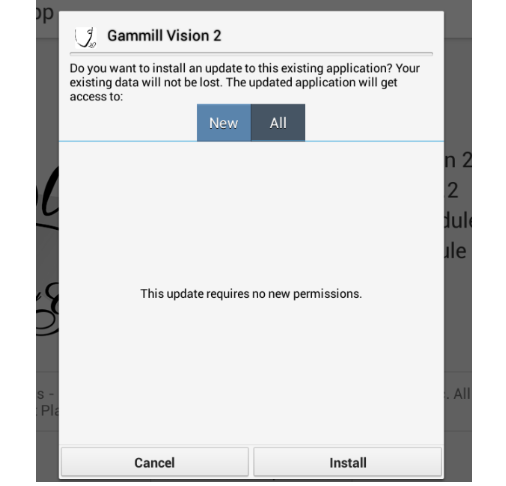 |
|
The app will be automatically updated and prompt you when complete. Tap the Open button to launch the program. |
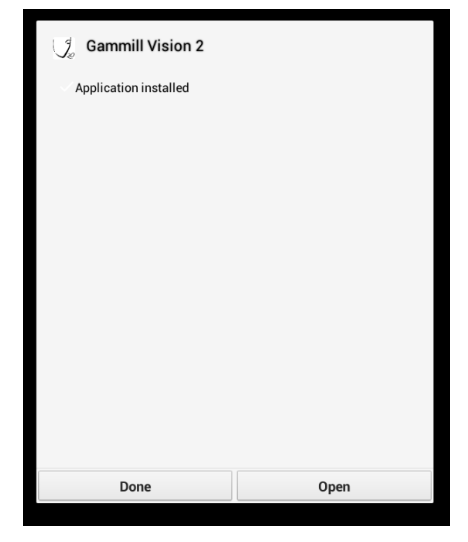 |
Firmware Update
If a new machine firmware update is included within the new application, the application will prompt you with the steps to update the firmware.
To Update Firmware, press OK to begin the update. Once started, do not interrupt the update by using the tablet or machine. Once the update is complete, the Bluetooth Control Board will automatically reset and reconnect to the application.
